A: Perform a "Loopback" test using a Terminal program that lets you Open a serial port to send and receive characters. To check both inputs and outputs, the outputs are connected to the port inputs as shown in the figures.
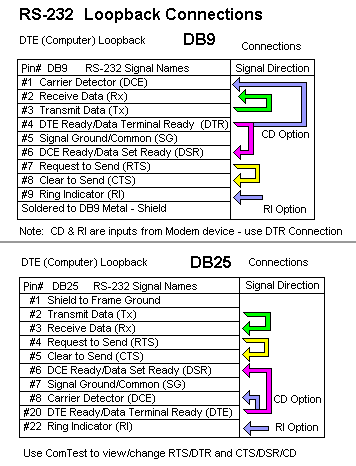
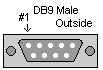
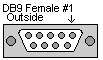
Note: Pin numbers are molded into the connector. To locate pin #1 on the male connector hold the connector horizontally with the row with the most pins on top, the upper leftmost pin is #1. On a female connector, the upper rightmost is #1.
Windows 95/98/SE/ME/2000 or NT 4.0: Use ComTest from our Website to check serial ports assigned Com1 or higher under Windows. It can access Com ports 1-8, including USB serial devices. ComTest has simulated indicator lights for line status for RTS, DTR, CTS, DSR, and CD. It will let you set the DTR and RTS line high or low to check the inputs, or set DTR & RTS high to power a port powered device or check loopback connections on devices which don't use handshaking.
MS-DOS: Use Simpterm from our Website to check motherboard or ISA based serial ports under DOS. Do not use SimpTerm with Windows. Check in a similar fashion.
Download & Install The Program
- Before starting, make a Directory Folder (such as Test) on your hard drive to use when downloading the program.
- Go to the B&B Electronics Mfg. Co. Website. http://www.bb-elec.com
- Select Support
- View the right sidebar for Most Popular Downloads, Software
- Select ComTest
- Download into the directory (test) you previously made.
- Quit your web browser.
- Open the directory (test) you downloaded to.
- Double-click com_test.exe
- After file extraction is done, close the DOS window.
- Double-click Setup within the Test folder.
- Click Next, then Click Next.
- Select destination directory. (default is C:\Program Files\B&B Electronics)
- Click Next.
- Click Finish button after "Installation Complete" message.
Note: If operating under Windows, a Com port number must be assigned by Windows, and it must not be used by a serial mouse or open by another application.
LOOPBACK CONNECTIONS:
Make your Loopback connections for Transmit & Receive at pins #2 and #3. To check CTS & RTS and DTR & DTR make those connections as well.
- Start ComTest from your Programs menu under B&B Electronics.
- Select the Com port number you want to check. ComTest will only show Windows based Com ports that are not in use. If another program is using the port, it will not be available. Please close down any other programs that may be accessing the port. If another program is using the same IRQ number that port is using, you will not be able to use both ports at once unless both devices are PCI or USB based.
- Accept the default baud rate, data bits, parity, stop bits, the program will use the same settings for input and output, so any setting works with the same port.
- Type some characters in the upper window. The same characters should appear in the lower window. Note that the enter key value will be shown in brackets as <0D>
- Next check DTR and check that when it is checked on Options the DTR indicator and DSR and CD indicator lights are red. Uncheck it to lower it and view the indicators going dark. CD will only change when the CD line is connected to DTR, and DSR only change when connected to DTR.
- Next use Options, check RTS to set the RTS indicator red, view the CTS indicator becoming red, then uncheck it and view the indicators becoming dark.
If data is shown in the lower window when typed in the upper, and the DTR and RTS lines change the DSR, CD and CTS lines, the RS-232 port is most likely fine. Actual signal levels on the lines could be checked with a DC voltmeter, levels must be + or - 3 VDC or more when connected.
If data is not shown, try another port to identify the port you have actually looped back.
B&B Electronics ComTest - A Serial Test Program For Port & Converter Testing With Windows
- A Test Program for Simple Checks of Serial Ports, Serial Converters, Serial DAQ Devices. Works with USB Serial Converters & ISA or PCI Serial Cards
- Serial Port Access under Windows 95/98 and NT 4.0 - Com1-Com8 or above.
- Dual Windows show typed transmit characters in separate window from received characters.
- Transmit & Receive Activity Indicators
- Unprintable Characters Shown in Hex - 2 Digits Within Left & Right Angle Brackets.
- Visual Indication of Handshaking Lines - DTR DSR DCD and RTS CTS. (Red = Hi)
- Option for Setting DTR or RTS lines high or low for port powered devices or RTS Control.
- Option for Repeat Mode - last character or Function Character Sequence is repeated until set off.
- Option for Defining Strings to Output Using F1-F12 Keypress - Useful for DAQ Checkout
- Option for Sending Unprintable Characters - Alt + 3 digit keycode, then release Alt.
- Configuration Settings:
- Baud Rates 150, 300, 600, 1200, 2400, 9600, 19.2, 28.4, 57.6, 115.2K (9600 default)
- Parity: None, Odd, Even, Mark, Space (None is default)
- Data Bits: 5, 6, 7, 8 (8 default)
- Stop Bits: 1, 1.5, 2 (1 default)
Start ComTest
- Connect the device to check to the serial port, or if performing a loopback test, make connections.
- Select Start, Programs, B&B Electronics, ComTest, ComTest.
- (If you get Win Port window showing shared modems, click Cancel)
- ComTest Starts with a Select Port Window.
- Select the Com port to access or test. (The drop down box shows available ports not in use).
- Click Ok. Configure Port is shown.
- Select the needed baud rate, parity, data bits, stop bits. (Defaults are common settings).
- Type characters - they will appear in the upper window.
- If performing a loopback test, observe the received characters in the lower window.
- If sending commands to a serial DAQ device or Smart Switch, enter the control strings and observe the device response or characters returned in the lower window.
To Send Non-printable Characters Using Com Test
You can send non-printable control characters in a control string by pressing the Alt key and while holding it down, enter the 3 digit character code using the separate numerical keypad on the computer. For example, Esc=27. Press and hold Alt, then press 0 2 7 then release Alt.
For example: The Command for the 232SDA12 digital output is !0SO and bits. Hold Alt and enter 0 0 7 to set all the bits high or 0 0 0 to set all bits low.
Defining Strings To Send Using F1 to F12 Keys
- Select Options, Strings, then under Key, select the F1 to F12 radio button.
- Highlight and Delete the default String.
- Enter the characters to be sent.
- Select another key to define or OK to close the Window.
Press the F1-F12 key to send the characters. Observe the response.
Setting RTS or DTR High or Low
Select Options on the menu bar.
Select RTS and/or DTR to set Hi. Select to unchecked mode to set Lo.
Exit
When testing is completed, close the program.
Removing Com Test
Close the program.
Select Settings, Control Panel, Add/Remove Programs, Select ComTest.
ComTest will be removed from the Program items.