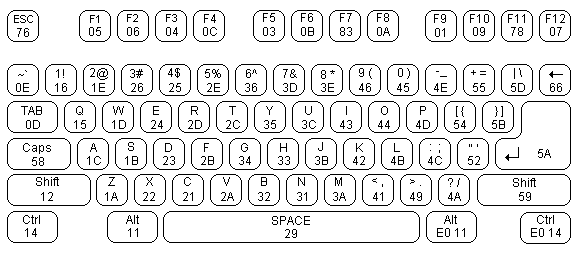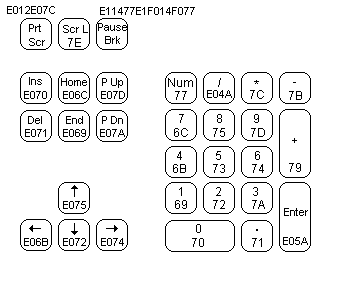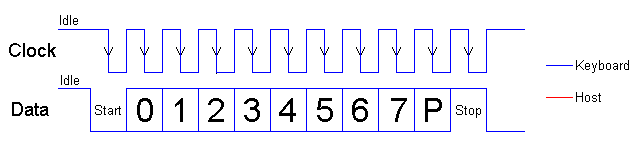Keyboards - Notes
1
The following is an excerpt about how PC
keyboards work. The entire article can be found on www.beyondlogic.org.
Original text came from the July 2000 issue of Poptronics, www.poptronics.com.
PC Keyboard Theory
The IBM keyboard you most probably have sitting in front of you, sends
scan codes to your computer. The scan codes tell your Keyboard Bios, what
keys you have pressed or released. Take for example the 'A' Key. The 'A' key
has a scan code of 1C (hex). When you press the 'A' key, your keyboard will
send 1C down it's serial line. If you are still holding it down, for longer
than it's typematic delay, another 1C will be sent. This keeps occurring
until another key has been pressed, or if the 'A' key has been released.
However your keyboard will also send another code when the key has been
released. Take the example of the 'A' key again, when released, the keyboard
will send F0 (hex) to tell you that the key with the proceeding scan code has
been released. It will then send 1C, so you know which key has been released.
Your keyboard only has one code for each key. It doesn't care it the shift
key has been pressed. It will still send you the same code. It's up to your
keyboard BIOS to determine this and take the appropriate action. Your
keyboard doesn't even process the Num Lock, Caps Lock and Scroll Lock. When
you press the Caps Lock for example, the keyboard will send the scan code for
the cap locks. It is then up to your keyboard BIOS to send a code to the
keyboard to turn on the Caps lock LED.
Now there's 101 keys and 8 bits make 256 different combinations, thus you
only need to send one byte per key, right?
Nop. Unfortunately a handful of the keys found on your keyboard are
extended keys, and thus require two scan code. These keys are preceded by a
E0 (hex). But it doesn't stop at two scan codes either. How about
E1,14,77,E1,F0,14,F0,77! Now that can't be a valid scan code? Wrong again.
It's happens to be sent when you press the Pause/break key. Don't ask me why
they have to make it so long! Maybe they were having a bad day or something?
When an extended key has been released, it would be expect that F0 would
be sent to tell you that a key has been released. Then you would expect E0,
telling you it was an extended key followed by the scan code for the key
pressed. However this is not the case. E0 is sent first, followed by F0, when
an extended key has been released.
Keyboard Commands
Besides Scan codes, commands can also be sent to and from the keyboard.
The following section details the function of these commands. By no means is
this a complete list. These are only some of the more common commands.
Host Commands
These commands are sent by the Host to the Keyboard. The most common
command would be the setting/resetting of the Status Indicators (i.e. the
Num lock, Caps Lock & Scroll Lock LEDs). The more common and useful
commands are shown below.
| ED |
Set Status LED's - This command can be used to turn on and
off the Num Lock, Caps Lock & Scroll Lock LED's. After
Sending ED, keyboard will reply with ACK (FA) and wait for
another byte which determines their Status. Bit 0 controls the
Scroll Lock, Bit 1 the Num Lock and Bit 2 the Caps lock. Bits
3 to 7 are ignored. |
|
|
| EE |
Echo - Upon sending a Echo command to the Keyboard, the
keyboard should reply with a Echo (EE) |
|
|
| F0 |
Set Scan Code Set. Upon Sending F0, keyboard will reply
with ACK (FA) and wait for another byte, 01-03 which
determines the Scan Code Used. Sending 00 as the second byte
will return the Scan Code Set currently in Use |
|
|
| F3 |
Set Typematic Repeat Rate. Keyboard will Acknowledge command
with FA and wait for second byte, which determines the
Typematic Repeat Rate. |
|
|
| F4 |
Keyboard Enable - Clears the keyboards output buffer,
enables Keyboard Scanning and returns an Acknowledgment. |
|
|
| F5 |
Keyboard Disable - Resets the keyboard, disables Keyboard
Scanning and returns an Acknowledgment. |
|
|
| FE |
Resend - Upon receipt of the resend command the keyboard
will re- transmit the last byte sent. |
|
|
| FF |
Reset - Resets the Keyboard. |
Commands
Now if the Host Commands are send from the host to the keyboard, then
the keyboard commands must be sent from the keyboard to host. If you think
this way, you must be correct. Below details some of the commands which
the keyboard can send.
| FA |
Acknowledge |
|
|
| AA |
Power On Self Test Passed (BAT Completed) |
|
|
| EE |
See Echo Command (Host Commands) |
|
|
| FE |
Resend - Upon receipt of the resend command the Host should
re-transmit the last byte sent. |
|
|
| 00 |
Error or Buffer Overflow |
|
|
| FF |
Error or Buffer Overflow |
Scan Codes
The diagram below shows the Scan Code assigned to the individual keys. The
Scan code is shown on the bottom of the key. E.g. The Scan Code for ESC is
76. All the scan codes are shown in Hex.
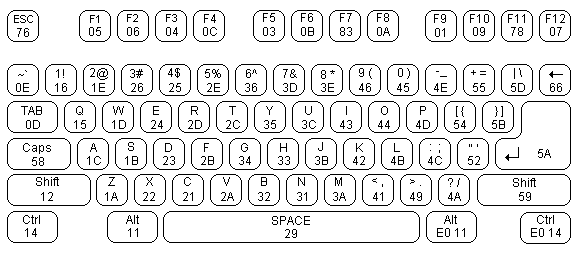
As you can see, the scan code assignments are quite random. In many
cases the easiest way to convert the scan code to ASCII would be to use a
look up table. Below is the scan codes for the extended keyboard &
Numeric keypad.
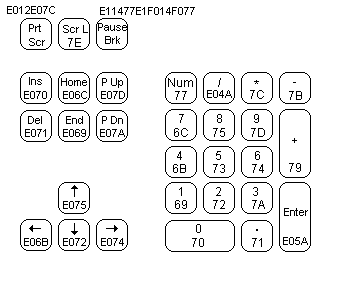
The Keyboard's Connector
The PC's AT Keyboard is connected to external equipment using four wires.
These wires are shown below for the 5 Pin DIN Male Plug & PS/2 Plug.

5 Pin DIN
|
1. KBD Clock
2. KBD Data
3. N/C
4. GND
5. +5V (VCC)
|

PS/2
|
1. KBD Clock
2. GND
3. KBD Data
4. N/C
5. +5V (VCC)
6. N/C
|
A fifth wire can sometimes be found. This was once upon a time implemented
as a Keyboard Reset, but today is left disconnected on AT Keyboards. Both the
KBD Clock and KBD Data are Open Collector bi-directional I/O Lines. If
desired, the Host can talk to the keyboard using these lines.
Note: Most keyboards are specified to drain a maximum 300mA. This will
need to be considered when powering your devices
The Keyboard's Protocol
Keyboard to Host
As mentioned before, the PC's keyboard implements a bi-directional
protocol. The keyboard can send data to the Host and the Host can send data
to the Keyboard. The Host has the ultimate priority over direction. It can at
anytime (although the not recommended) send a command to the keyboard.
The keyboard is free to send data to the host when both the KBD Data and
KBD Clock lines are high (Idle). The KBD Clock line can be used as a Clear to
Send line. If the host takes the KBD Clock line low, the keyboard will buffer
any data until the KBD Clock is released, ie goes high. Should the Host take
the KBD Data line low, then the keyboard will prepare to accept a command
from the host.
The transmission of data in the forward direction, ie Keyboard to Host is
done with a frame of 11 bits. The first bit is a Start Bit (Logic 0) followed
by 8 data bits (LSB First), one Parity Bit (Odd Parity) and a Stop Bit (Logic
1). Each bit should be read on the falling edge of the clock.
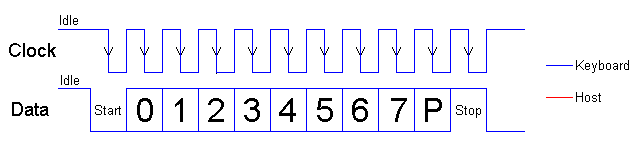
The above waveform represents a one byte transmission from the Keyboard.
The keyboard may not generally change it's data line on the rising edge of
the clock as shown in the diagram. The data line only has to be valid on the
falling edge of the clock. The Keyboard will generate the clock. The
frequency of the clock signal typically ranges from 20 to 30 Khz. The Least
Significant Bit is always sent first.
Host to Keyboard
The Host to Keyboard Protocol is initiated by taking the KBD data line
low. However to prevent the keyboard from sending data at the same time that
you attempt to send the keyboard data, it is common to take the KBD Clock
line low for more than 60us. This is more than one bit length. Then the KBD
data line is taken low, while the KBD clock line is released.
The keyboard will start generating a clock signal on it's KBD clock line.
This process can take up to 10mS. After the first falling edge has been
detected, you can load the first data bit on the KBD Data line. This bit will
be read into the keyboard on the next falling edge, after which you can place
the next bit of data. This process is repeated for the 8 data bits. After the
data bits come an Odd Parity Bit.

Once the Parity Bit has been sent and the KBD Data Line is in a idle
(High) state for the next clock cycle, the keyboard will acknowledge the
reception of the new data. The keyboard does this by taking the KBD Data line
low for the next clock transition. If the KBD Data line is not idle after the
10th bit (Start, 8 Data bits + Parity), the keyboard will continue to send a
KBD Clock signal until the KBD Data line becomes idle.